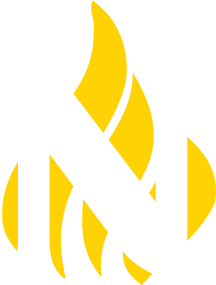Northeastern Policies and Legal Notices
Webform specific information
The Structure type webform must be created first. Go to Structure/Webforms and click the + Add webform button. After naming the new webform it will open the new webform to the Build tab. On this tab you can add the elements needed for your webform. All new elements will appear at the bottom of the list of elements, but can be dragged to your desired location. Make sure to click the "Save elements" button because any unsaved repositioning will be lost if you navigate around the form. Drupal provides a video that will assist you with the design of your webform.
To view your webform, select the leftmost tab "View". The "Test" tab will generate generic information so that you can ensure that your output is satisfactory, The "Results" tab provides you with the ability to view the output as well as download the information or clear previous submissions.
The "Settings" tab provides a variety of controls including messaging when a form is open or closed, submission behavior for confirmation messaging, post-submission destination, email notifications and other customization options. Generally, the default settings are sufficient for most uses. Each menu option has a video tutorial available.
Future development for best practices in this area.
Once the Structure type webform is complete. Add a new Webform Content type. This is the view that allows additional narrative information, "Body" functionality and navigation. Select the Structure type Webform from the dropdown.
Webforms can be scheduled for open/close dates and times or they can be open/closed from either the content type view or the structure type view. So if you find your webform won't open, it may be closed in more than one location.